File > Open
List Window | File > Open
Before you can do something with the program, you have to tell the program which database you want to work with. You have to open a database.
In the Open dialog box click the database Mega2022 and select Open.
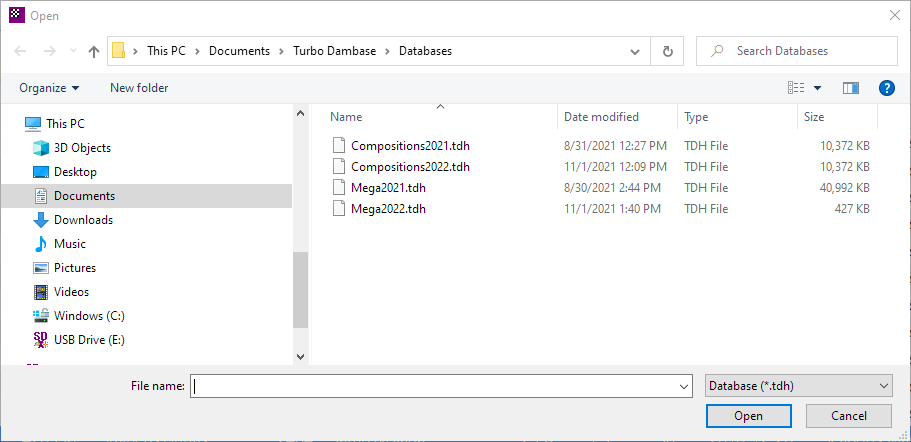
At the bottom of the Game Window, and at the top of the List Window, the name Mega2022 should be visible.
The program remembers the name of the last opened database and automatically opens it the next time you start the program.
New format (tdh)
This Turbo Dambase version uses a new format (with file extension tdh). Old databases have to be converted to the new Turbo Dambase format. Even Portable Draughts Notation files (pdn) have to be converted.
When you try to open a database with old format, or a Portable file, you get this question:
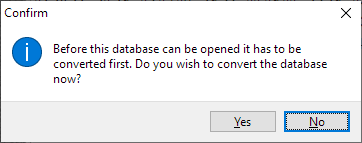
Select Yes if you want to convert. After conversion is ready the database is opened. The original database remains in the directory.
See Converting Databases for how to convert all your databases at once.